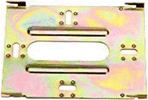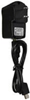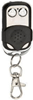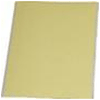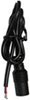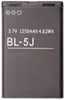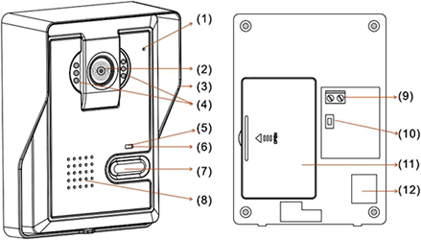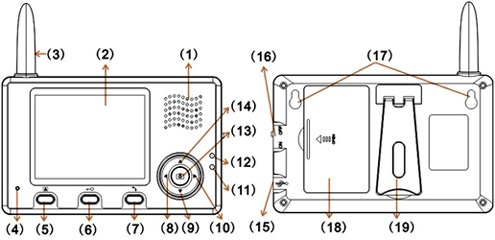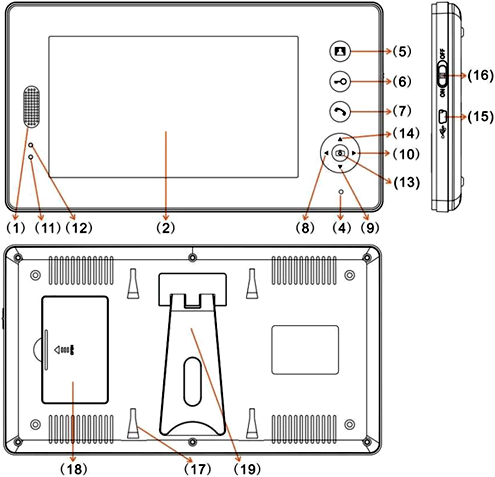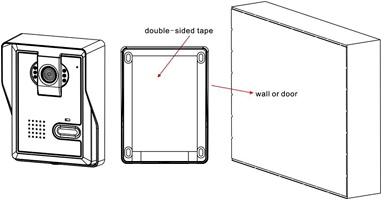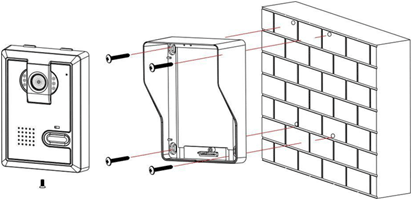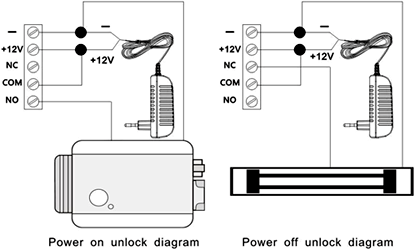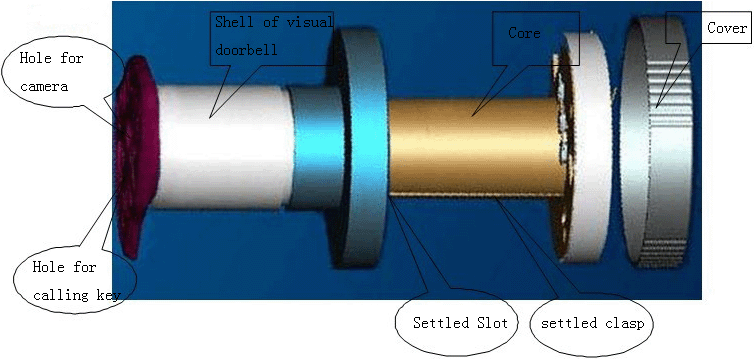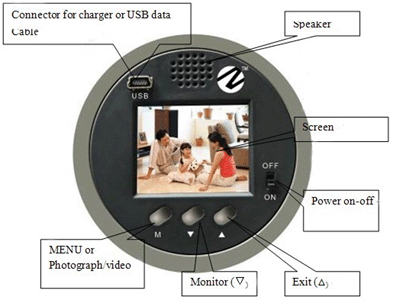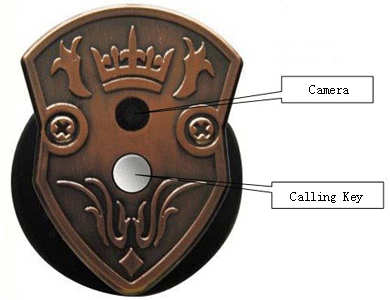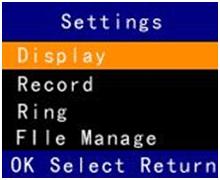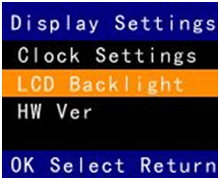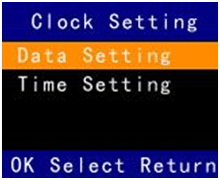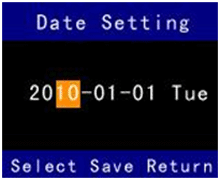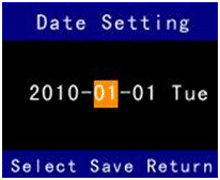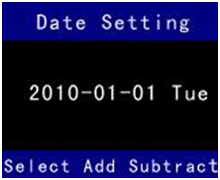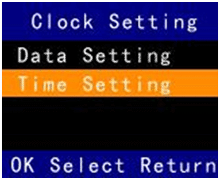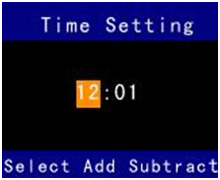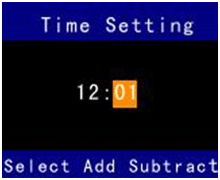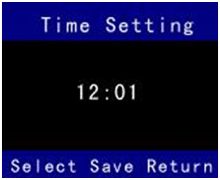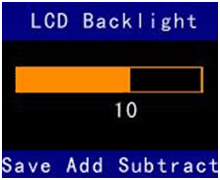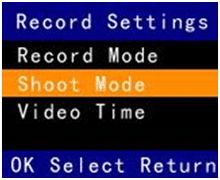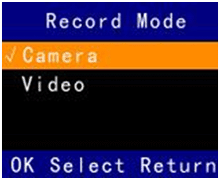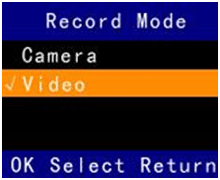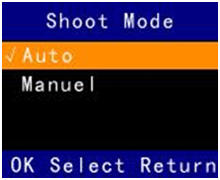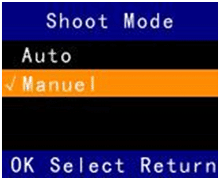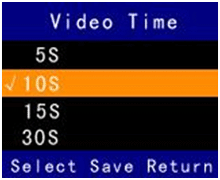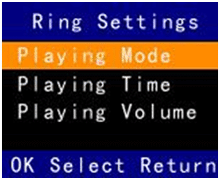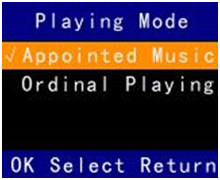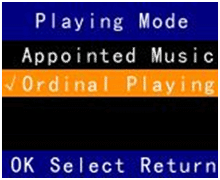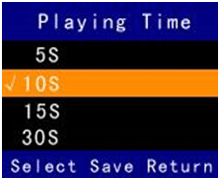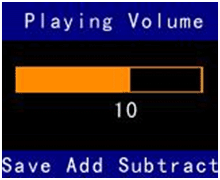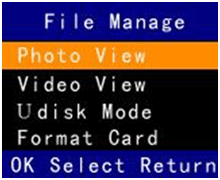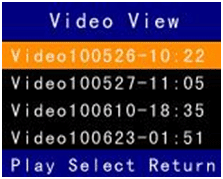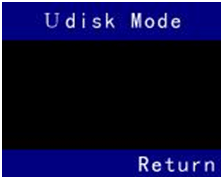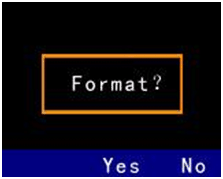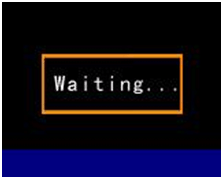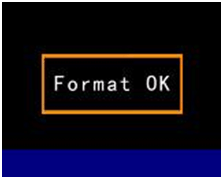General Information
We are pleased that you have chosen this visual music doorbell. For efficient use of the visual
music doorbell, you need to read this manual before your using.
The Doorbell also provides some practical function to meet your various requirements, apart
from seeing, photograph and MP3 Music.
Manufacturers reserve the right to revise this manual without giving advance notice.
For your safe and proper use of the doorbell, this doorbell must be installed into the door by
skilled worker.
- Warning and Notice
- General Notices
Do not place your doorbell on uneven or unstable table, to prevent falling and damage.
cause battery leakage, overheating, burst or fire.
Do not strike, shake or sling your Doorbell. It can prevent damage or fire.
Do not place your doorbell, battery or charger in microwave oven or high-voltage equipment;
otherwise it may cause accidents, such as circuit damage or fire.
Do not use your doorbell in the place where there is inflammable and explosive gas; otherwise it
may cause your phone failure or fire.
Do not put your doorbell in the place of high temperature, high humidity or the place where there
is a lot of dust; otherwise it may cause your phone failure.
- Notices of the doorbell
Do not press the LCD strongly or strike other things with your doorbell; otherwise it can cause
damage to LCD or leakage of LCD liquid. If LCD liquid accidentally gets into your eye, you may
become blind. At this very moment, do not knead your eye. You should immediately wash your
eye with water and then go to hospital.
Do not dismantle or refit your doorbell; otherwise it will cause damage to your phone, leakage of
electricity and circuit failure.
Do not press the keys with sharp things, such as needle or nib; otherwise it may cause damage to
your phone or misoperation.
Do put the small metal objects such as thumbtack far away from the loudspeaker because the
loudspeaker is magnetic while it is working and it can attract these small metal objects. It may
cause injury to the person or damage to the loudspeaker.
- Notices of Charger Use
Visual Doorbell User Guide You can use Charger or connect the doorbell with computer by data cable for
charge. Do use alternating current of 110V/220V. Using other voltage can cause leakage of electricity,
fire or damage to your phone and the charger. Do not short-circuit the charger; otherwise it can cause electric shock, smoking or damage to the charger.Do not use the charger while the power line is damaged; otherwise it can cause fire or electric
shock. Do wipe the socket and remove the dust in time Do not place the container filled with water near the charger; otherwise it can cause overheating, leakage of electricity and failure if water spills out.
If the charger accidentally contacts water or other liquid, you should immediately unplug the
charger so as to avoid overheating, fire, electric shock or failure of the charger.
Do not dismantle or refit the charger; otherwise it can cause electric shock, fire, damage to the
charger or injury to the person. Do not use the charger in the place of high humidity, such as bathroom; otherwise it can cause
electric shock, fire or damage to the charger. Do not touch the charger, power line and socket with wet hand; otherwise you can get an electric shock. Do not put heavy things on the power line or refit the wire; otherwise it can cause electric shock
or fire. Do unplug the charger before you clean and maintain it.
Do Hold the charger if you unplug it. Do not pull the power line. It may damage the wire and
cause electric shock or fire.
- Care and Maintenance
Keep your doorbell dry. If water or other liquid gets into the doorbell, it may erode the circuit,
then damage the doorbell.
Do not put the doorbell near the place with the high temperature. Otherwise it can cause leakage
of electrolyte, shorten the using life of electronic equipment, soften and melt plastic parts.
Do not put the doorbell in the place with lower temperature. When move the doorbell from lower
temperature environment to normal temperature environment, the doorbell may cover the
moisture, the moisture may damage the circuit board.
Do not dismantle or refit the doorbell; Wrong operation may cause damage the doorbell.
Do not strike, shake or sling your doorbell, it can damage the Printed Circuit Board of doorbell.
If wet the doorbell because of negligence, please turn off the doorbell immediately, take the
doorbell from the door. If you want to use the doorbell again, please past 24 hours and confirm
the doorbell must be dry.
Do not put other metal objects into the charge mouth of the doorbell, it may cause short circuit.
Warning: Guarantee must be invalid if wrong operation cause doorbell damage.
- Installing and Using
The visual doorbell is composed of “Shell”, “Cover” and “Core” .Some door already install the
“Shell” and “Cover”.
- If the door is already with Shell and Cover, Please take off the Cover first.
- If the door is without the Shell and Cover, it is necessary to use the Shell of visual doorbell
instead of general door eye. This operation should be finished by specialized worker from factory.
- Confirm the “Settled Clasp” set in the “Settled Slot”
- Confirm camera already set in the “hole for camera” and Calling key already set in the “hole for
calling key”
- Fix “cover” to “Shell”.
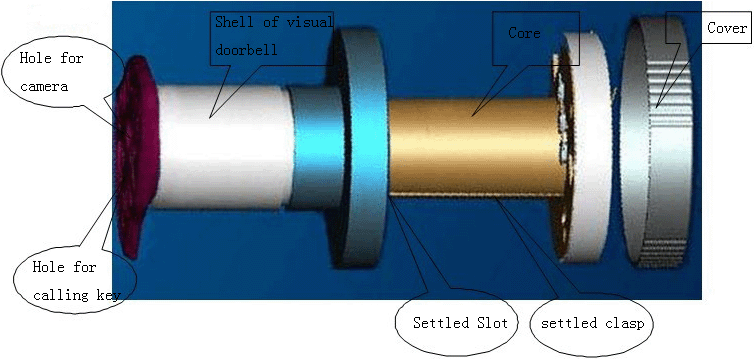
- Using T-Flash Card
The storage equipment of this doorbell is T-Flash Card. If the doorbell is without T-Flash Card,
the functions, such as MP3 music , Camera and Video, will not carry out. Do use the T-Flash Card approved by the manufacturer
If use other T-Flash Card:
The Capacity should be 1G or less 1G
Before using the T-Flash Card , Please format the T-Flash Card into “FAT” style , this
cooperation can be done in the computer or this doorbell ( Press “Menu” key to “File
Manager”—“Format Card” )
Copy MP3 music into “MP3”folder of T-Card , Doorbell save photos into JPG Folder
automatically and save Video files into MJP Folder automatically
When the doorbell remind “T-Card Full”, please copy all JPG and MJP files of T-card into your
computer , at the same time empty the JPG and MJP Folder of T-card .
Brief Introduction
- Sketch Map
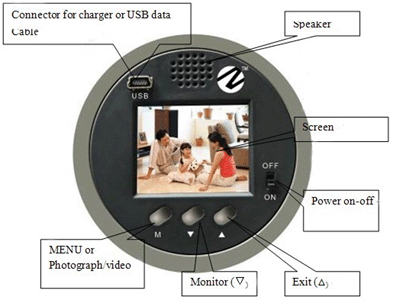
| 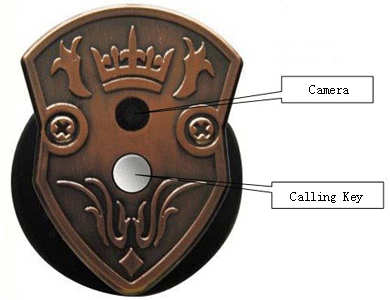
|
| The back of doorbell
| The front of doorbell
|
- Main Feature
- Using and Setting is simple, convenient
- Standby Time reach 45 days
- Show clean-cut image
- Play liquid MP3 music
- Technical Specification
- Production size:
- Packing Size :
- LCD:1.8” 64K 160x128
- Memory Card:128M T-Flash
- Standby current:<0.3mA
- Standby time:>3000Hour
- Charge time :3Hour
- Visual Doorbell User Guide
- Keyboard’s use life:>100K Time
- Main Function
- Automatic photograph and manual photograph
- 30s silent video
- MP3 music
- View photograph from Memory
- Play video from Memory
- Charge, USB data read-write
- Monitor out side environment
Use specification
Turn On the Doorbell, enter Date setting and Time setting first (refer to Clock setting). After
Clock setting, the doorbell enter Power-on State, the doorbell will be in Standby state after 30 second
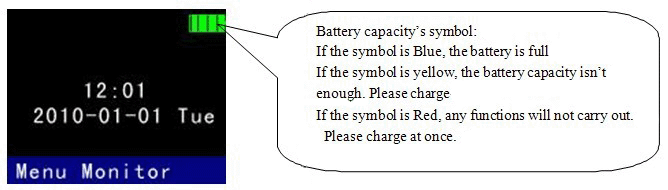
- Function Use
Visual Doorbell User Guide
The doorbell is in the state of Power-on or Standby, when guest press “calling key“ key, the
screen begin to show the outdoor environment, at the same time begin to play MP3 music .
According to Ring Setting, Play one named music or Play music in regular sequence.
The Volume of MP3 Music is adjustable from 0 to 15 grade
The playing time of MP3 Music is adjustable from 5s to 30s
If “ Shoot Mode” is “Auto” when guest press “Calling key” , the doorbell may save one photo
automatically, otherwise press “Menu” key , the doorbell only save one photo
Press “Menu” key, according to the setting of “record settings”—“record mode”, the doorbell can
shoot and save one photo, or shoot and save one video.
Press “Monitor” key to adjust the focus of camera.
Press “Exit” key to enter Power-On state, the doorbell will be in Standby state after 30 second.
When closing the music , if no any operation , the doorbell will be in standby state after 30S
When the doorbell remind “T-Card Full”, please copy all JPG and MJP files of T-card into your
computer , at the same time empty the JPG and MJP Folder of T-card .
- Settings
When the doorbell is in Power-On or in Standby
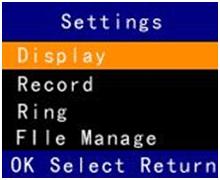
Press “Menu” key to enter Options Menu (Please see above diagram, it will be shown in the
doorbell’s screen), the screen will show Below Menu or enter Operation Menu
Press “Monitor” key, Cursor may be moved up or down.
Press “Exit” key to enter Power-On state, the doorbell will be in Standby state after 30 second.
If no any operation, the doorbell will be in standby state after 30 second.
- Display Settings
Press “menu” key to enter “Display Settings”, see following diagram, there show “Clock Settings”,
“LCD Backlight” and “HW Ver” in the screen.
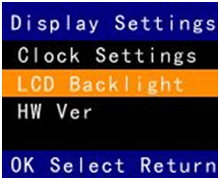
- Clock Settings
Press “Menu” key to enter Clock Settings’ below menu, you can deal with the setting of Year,
month, Day, Hour and minute.
Date Setting:
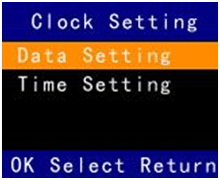
When above diagram is shown in the screen of doorbell,
Press “Menu” key to enter Option, enter operation of “date setting”, just as following three
diagrams.
Press “Monitor” Key, Cursor may be moved up or down.
Press “Exit” key to enter upper menu, the doorbell will be in Standby state after 30 second
If no any operation, the doorbell will be in Standby state after 30 second
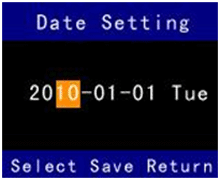
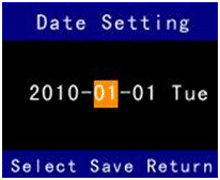

When the doorbell is in the state just as above three diagrams,
Press “Menu” key, the Cursor may be moved left or right, then revise the Date.
Press “Monitor” key to increase the number of Year, Month and Day
Press “Exit” key to reduce the number of Year, Month and Day
If no any operation, the doorbell will be in Standby state after 30 second.
Press “Menu” key continually, the doorbell will be in the state just as below diagram
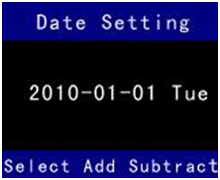
In the state as above diagram,
If press “Menu” key, the Cursor may be moved left or right, then revise the Date.
If press “Monitor” key, then save the correct date.
If press “Exit” key to enter upper menu, the doorbell will be in Standby state after 30 second
If no any operation, the doorbell will be in Standby state after 30 second
Time Setting:
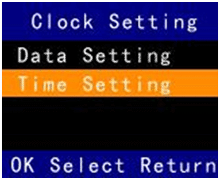
When above diagram is shown in the screen of doorbell,
Press “Menu” key to enter Option, enter operation of “Time Setting”, just as below tow diagrams.
Press “Monitor” key, Cursor may be moved up or down.
Press “Exit” key to enter upper menu, the doorbell will be in Standby state after 30 second.
If no any operation, the doorbell will be in Standby state after 30 second.
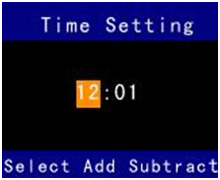
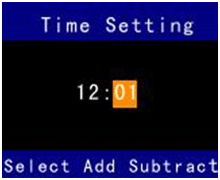
When above diagram is shown in the screen of doorbell,
Press “Menu” key, the Cursor may be moved left or right, then revise the hour and minute.
Press “Monitor” key to increase the number of hour and minute.
Press “Exit” key to reduce the number of hour and minute.
If no any operation, the doorbell will be in Standby state after 30 second.
Press “Menu” key continually, the doorbell will be in the state just as below diagram.
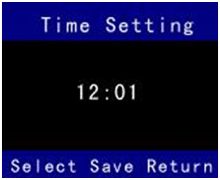
In the state as above diagram,
If press “Menu” key, the Cursor may be moved left or right, then revise the hour or minute.
If press “Monitor” key, then save the correct time.
If press “Exit” key to enter upper menu , the doorbell will be in Standby state after 30 second .。
If no any operation , the doorbell will be in Standby state after 30 second .
- LCD Backlight
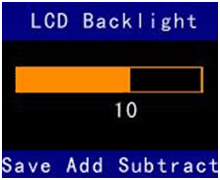
When the doorbell enter “LCD Backlight” menu as above diagram,
Press “Menu” key to save the setting of Backlight and exit this menu entering upper menu. You can choose one restful Backlight from 0 to 15.
Press “Monitor” key to increase the number of backlight.
Press “ Exit” Key to reduce the number of backlight
If no any operation, the doorbell will be in Standby state after 30 second.
- HW Version
To guarantee and after service, confirm the edition of software and hardware
- Record Settings
Press “menu” key to enter “Record Settings”, see following diagram, there show “Record Mode”,
“Shoot Mode” and “Video Time” in the screen.
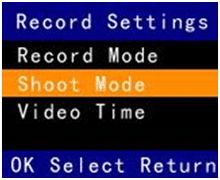
-
Record Mode
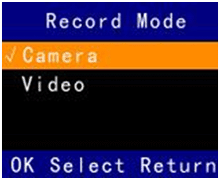 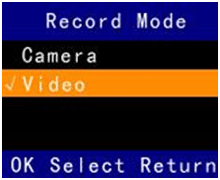
Press “Menu” key to choose “Camera” or “Video”, default setting is “Camera”. If the option is
with the“√”mark , it should be current option .
Press “Monitor” Key, cursor may be moved up or down. Press “Menu” key to confirm the option
with cursor.
Press “Exit” key to enter upper menu, the doorbell will be in Standby state after 30 second.
If no any operation, the doorbell will be in Standby state after 30 second.
Remark:
Camera:When the guest press “key for call” key, or when the user press “Monitor key to
enter “Camera Mode”, User Press “Menu” key to save one photo.
Video:When the guest press “key for call” key, or when the user press “Monitor key to enter
“Camera Mode”, User Press “Menu” key to save one Video.
- Shoot Mode
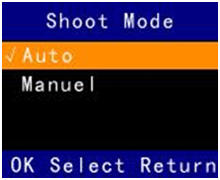 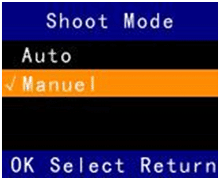
Press “Menu” key to choose “Auto” or “Manual”, default setting is “Auto”. If the option is with
the“√”mark , it should be current option .
Press “Monitor” Key, cursor may be moved up or down. Press “Menu” key to confirm the option
with cursor.
Press “Exit” key to enter upper menu, the doorbell will be in Standby state after 30 second.
If no any operation, the doorbell will be in Standby state after 30 second.
Remark:
Auto Mode:When guest press “calling key”, the doorbell save one photo automatically
may save one photo.
- Video Time
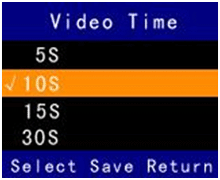
Press “Menu” key to choose “5S”, “10S”, “15S”or “30S”, default setting is “30S”. If the option is
with the“√”mark , it should be current option .
Press “Monitor” Key, cursor may be moved up or down. Press “Menu” key to confirm the option
with cursor.
Press “Exit” key to enter upper menu, the doorbell will be in Standby state after 30 second.
If no any operation, the doorbell will be in Standby state after 30 second.
Remark:
If “Record Mode” is “Video”, press “Monitor” key, then press “Menu” key, the doorbell
begin to video.
The video time is according to the setting of “Video Time”. During doorbell’s video , user
may stop or exit the video manually
-
Ring Settings
Press “menu” key to enter “Ring Settings”, see following diagram, there show “Playing Mode”, “Playing Time” and “Playing Volume” in the screen.
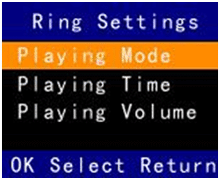
- Playing Mode
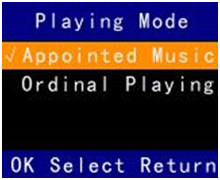 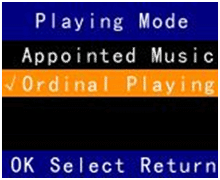
Press “Menu” key to choose “Appointed Music” or “Ordinal Playing”, default setting is “Ordinal Playing”. If the option is with the“√”mark , it should be current option .
Press “Monitor” Key, cursor may be moved up or down. Press “Menu” key to confirm the option with cursor.
Press “Exit” key to enter upper menu, the doorbell will be in Standby state after 30 second.
If no any operation, the doorbell will be in Standby state after 30 second.
Remark:
Appointed Music:When guest press “calling key”, the doorbell will play the appointed MP3 music. When “Appointed Music” with cursor, press “Menu” key,
the doorbell will show all MP3 files of T-card, user can choose any one of music.
Ordinal Playing :When guest press “calling key” , the doorbell play all MP3 music according to the storage’s order
- Playing Time
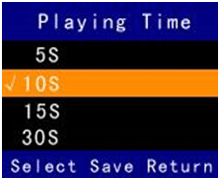
Press “Menu” key to choose “5S”, “10S”, “15S”or “30S”, default setting is “10S”. If the
option is with the“√”mark , it should be current option .
Press “Monitor” Key, cursor may be moved up or down. Press “Menu” key to confirm the
option with cursor.
Press “Exit” key to enter upper menu, the doorbell will be in Standby state after 30 second
If no any operation, the doorbell will be in Standby state after 30 second.
Notice:The doorbell plays the head of MP3 music, if the head of MP3 music is empty, the doorbell
maybe no sound.
- Playing Volume
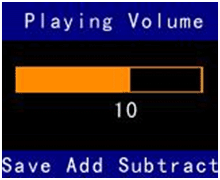
Press “Menu” key to save the setting of Volume and exit this menu entering upper menu. You can
choose one appropriate Volume from 0 to 15
Press “Monitor” key to increase the number of Volume
Press “Exit” key to reduce the number of Volume.
If no any operation, the doorbell will be in Standby state after 30 second.
- File Manage
Press “menu” key to enter “File Manage”, see following diagram, there show “Photo View”, “Video
View”, “Udisk Mode” and “Format Card” in the screen.
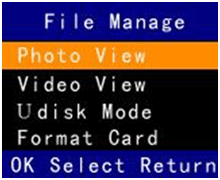
- Photo View

Press “Menu” key to enter “Photo View”, and the doorbell show the latest photo:
Press “Menu” key to show previous photo
Press “Menu” key to show next photo
Press “Exit” key to enter upper menu, the doorbell will be in Standby state after 30 second
If no any operation, the doorbell will be in Standby state after 30 second.
- Video View
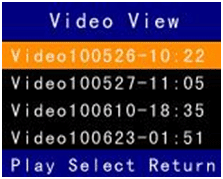
Press “Menu” key to enter “Video View”, the doorbell show the list of Video with shotten time
Press “Menu” Key to play the Video with cursor
Press “Monitor” key , cursor may be moved up or down
Press “Exit” key to enter upper menu, the doorbell will be in Standby state after 30 second
If no any operation, the doorbell will be in Standby state after 30 second.
- U-disk Mode
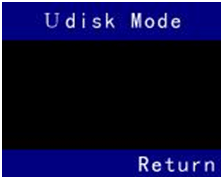
Press “Menu” key to enter “Udisk mode”. Under this state, using the USB Data cable to connect
the doorbell with computer, then user can check and delete the photo, video in the doorbell from the
computer, user can add and delete the MP3 music in the doorbell from the computer.
Press “Exit” key to enter upper menu, the doorbell will be in Standby state after 30 second
When blue light is bright, USB cable connect with computer correctly, at the same time, the
computer charge for the doorbell.
- Format Card
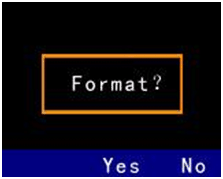
Press “Menu” to enter “Format Card”
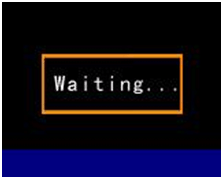
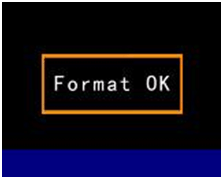
Press “Monitor” key to confirm “Format” , when finish the format , the doorbell will show
“Format OK”
Press “Exit” key to enter upper menu, the doorbell will be in Standby state after 30 second
If no any operation, the doorbell will be in Standby state after 30 second.
- Monitor
When the doorbell is in Power-On or in Standby, Press “Monitor” key to monitor the outdoor
environment, Press “Menu” key to shoot or video, Press “Exit” key to enter Power- on state, the
doorbell will be in Standby state after 30 second
If “record mode” is “camera”, press “Menu” key to save one photo
If the “record mode” is “video” , press “Menu” key to save one video, the longest time for
shooting is 30S
Press “Monitor” key to adjust the focus of camera.
Press “Exit” key to enter power-on state, the doorbell will be in Standby state after 30 second
If no any operation, the doorbell will be in Standby state after 30 second.
- Charge
Use Charger or connect computer by data cable.
When charge the doorbell, the red light must be bright if the doorbell is open. When full, the red light must go out.
When charge the doorbell, the red light also go out if the doorbell is close.
|















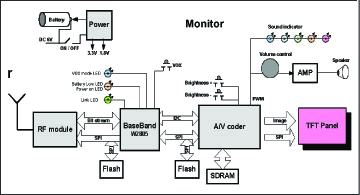
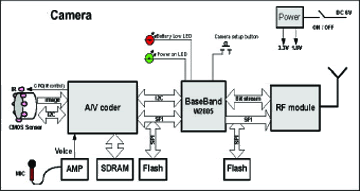
 Model
VDM02 Wireless Outdoor Monitor
Model
VDM02 Wireless Outdoor Monitor
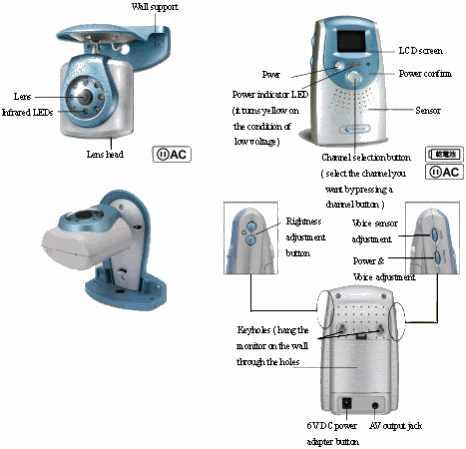
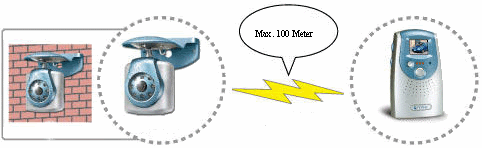

































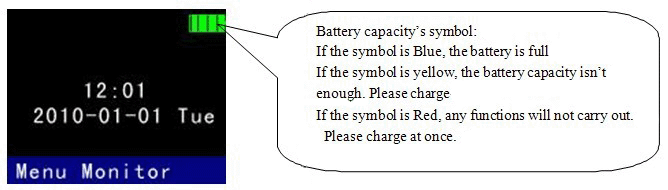





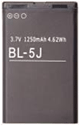


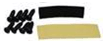


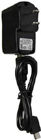
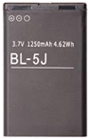
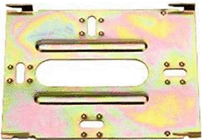
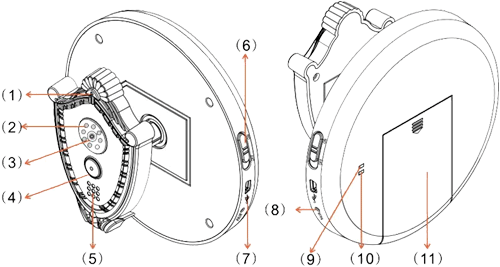
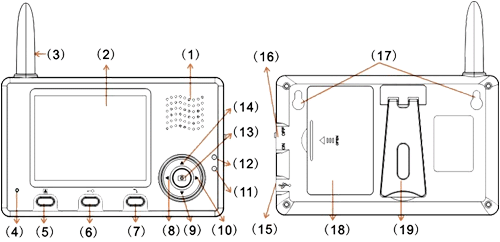
 ‘Monitor’ button
‘Monitor’ button
 ‘Unlock’ button
‘Unlock’ button
 Talk’ button
Talk’ button
 Left
Left
 Down
Down
 Right
Right
 ‘Take picture ’ button
‘Take picture ’ button
 Up
Up
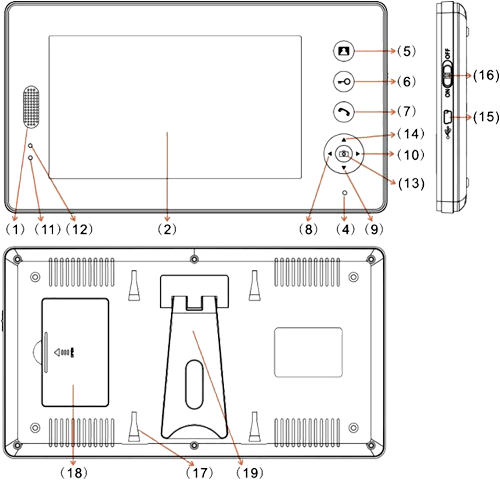
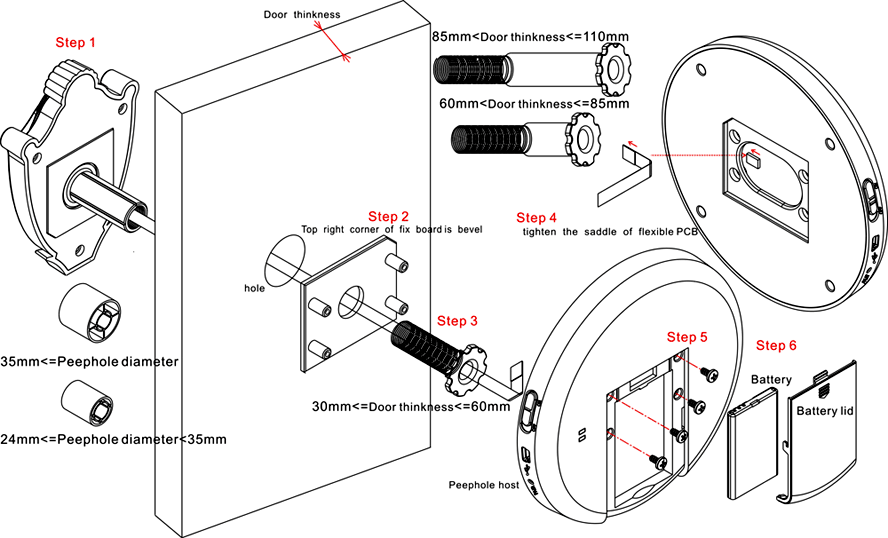

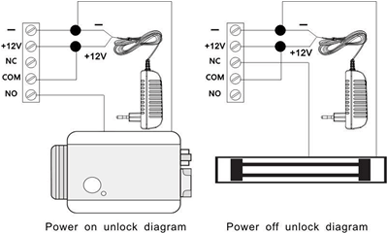


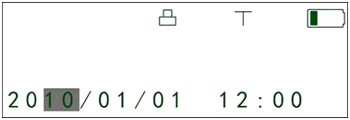


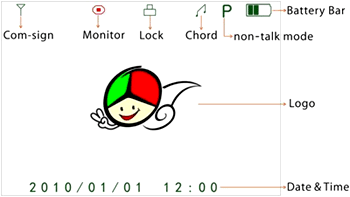

 button of remote control, pair light will continuously flash.
Once again press the pair button of unlock control, pair light will stop flashing.
Finally press the
button of remote control, pair light will continuously flash.
Once again press the pair button of unlock control, pair light will stop flashing.
Finally press the